How iPlum Do Not Disturb (DND) works?
Where to setup Do Not Disturb (DND)?
- iPlum App:
Settings || Do Not Disturb, Non-Business Hours || Set Options
OR
- Online iPlum Portal:
Login https://my.iplum.com/
Dashboard || Users || Click iPlum Login ID of the User || Settings || Do Not Disturb, Non-Business Hours (Edit).
Enable the toggle switch to select for Calls and/or Text & Notifications.
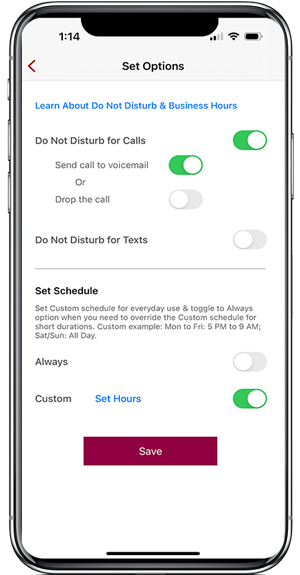
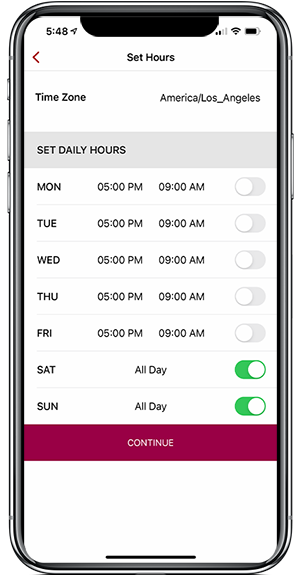
What does various DND options mean?
Do Not Disturb for Calls: This will enable Do Not Disturb for calls.
Send call to voicemail: This option will route calls directly to your voicemail without ringing. This is most common use case of DND.
or
Note: Previously there was an additional option here to "Remove from phone tree hunt group / Drop call". You don't need that option anymore. The system automatically works for you using AI at the backend based on type of call.
Do Not Disturb for Text: This will remove "sound" from alert notifications for texts & voicemail. You will continue to receive silent notifications and actual text or voicemail in the app. DND doesn't disable texting or silent notifications.
How to setup Do Not Disturb Hours?
Note: Do Not Disturb hours are same as setting up Non-Business hours.
Example: If you have business hours from 9 AM to 5 PM Mon to Fri and closed Saturday/Sunday, your Non-Business hours will look like:
Mon to Fri: From = 5 PM & To = 9 AM
Sat & Sun: All Day
I have setup a schedule for normal business hours but I need to override it for short periods when I am in meetings?
You can switch to "Always" option in set schedule during those times and revert to "Custom" option for normal schedule of Non-Business hours.
Is there a visual indication in the app when my DND is enabled?
Yes, the app's top section would show when the DND is active on your iPlum line.
Do I need to keep my app open to manage Do Not Disturb?
Your iPlum app doesn't have to be open. Do Not Disturb works automatically from the cloud.
Helpful links:
How to setup your main iPlum number to ring multiple phones or users?
Your payment has been received and will be process!
%20(1).avif)
.avif)
