Permissions, Settings for iPlum app?
iOS settings, permissions for iPlum app
- Enable Permissions: iPhone/iPad Settings || iPlum app || Enable the Permissions for:
Notifications (All)
Microphone
Contacts.
Note: iPlum is a business app and keeps your privacy at all times. Permissions are required for calling, texting, voicemail and correct caller-id management. - If your calls are going to iPlum voicemail, check iPlum App Settings || "Do Not Disturb" options for calls or messages are not mistakenly enabled by you.
- Check Memory. Make sure there is enough cached memory available on the device. If there are too many apps open, please close them.
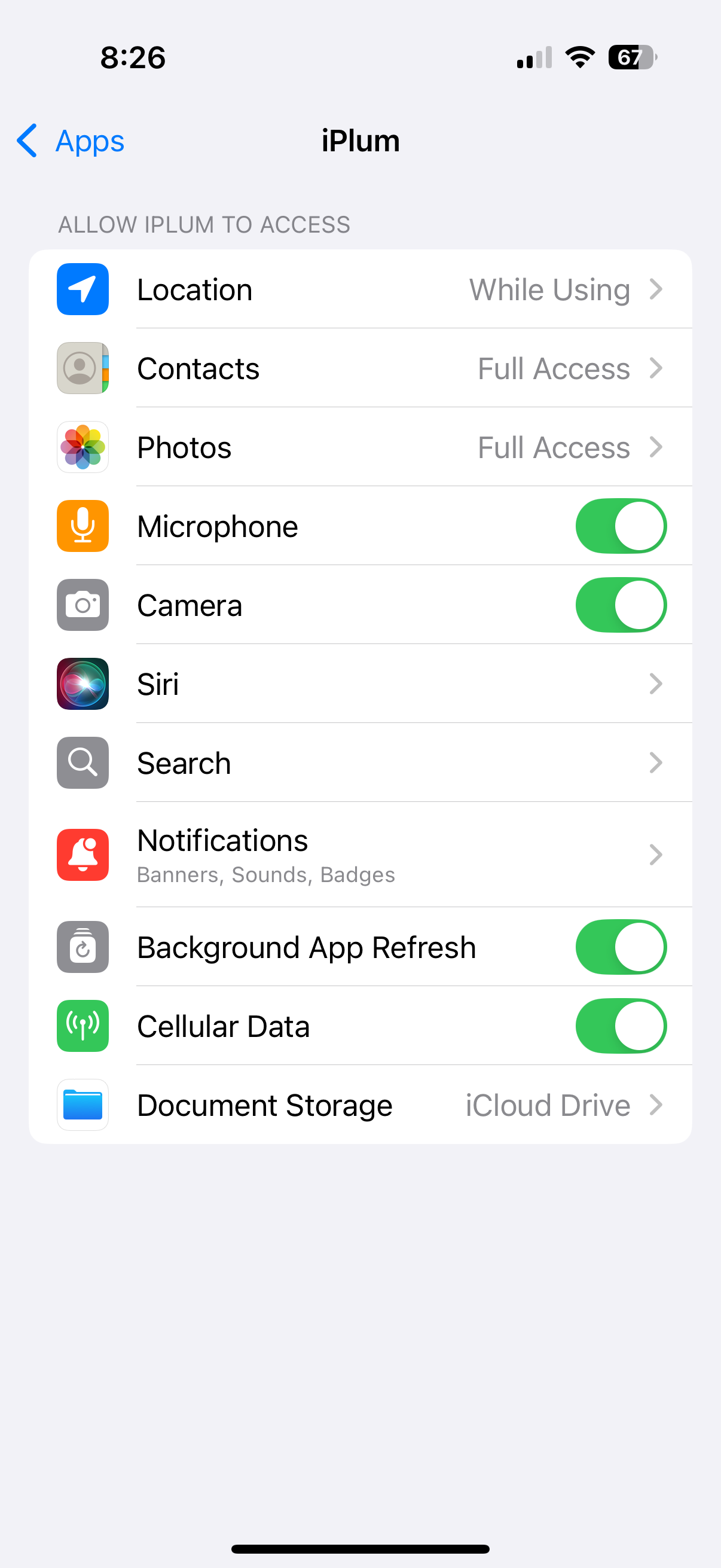
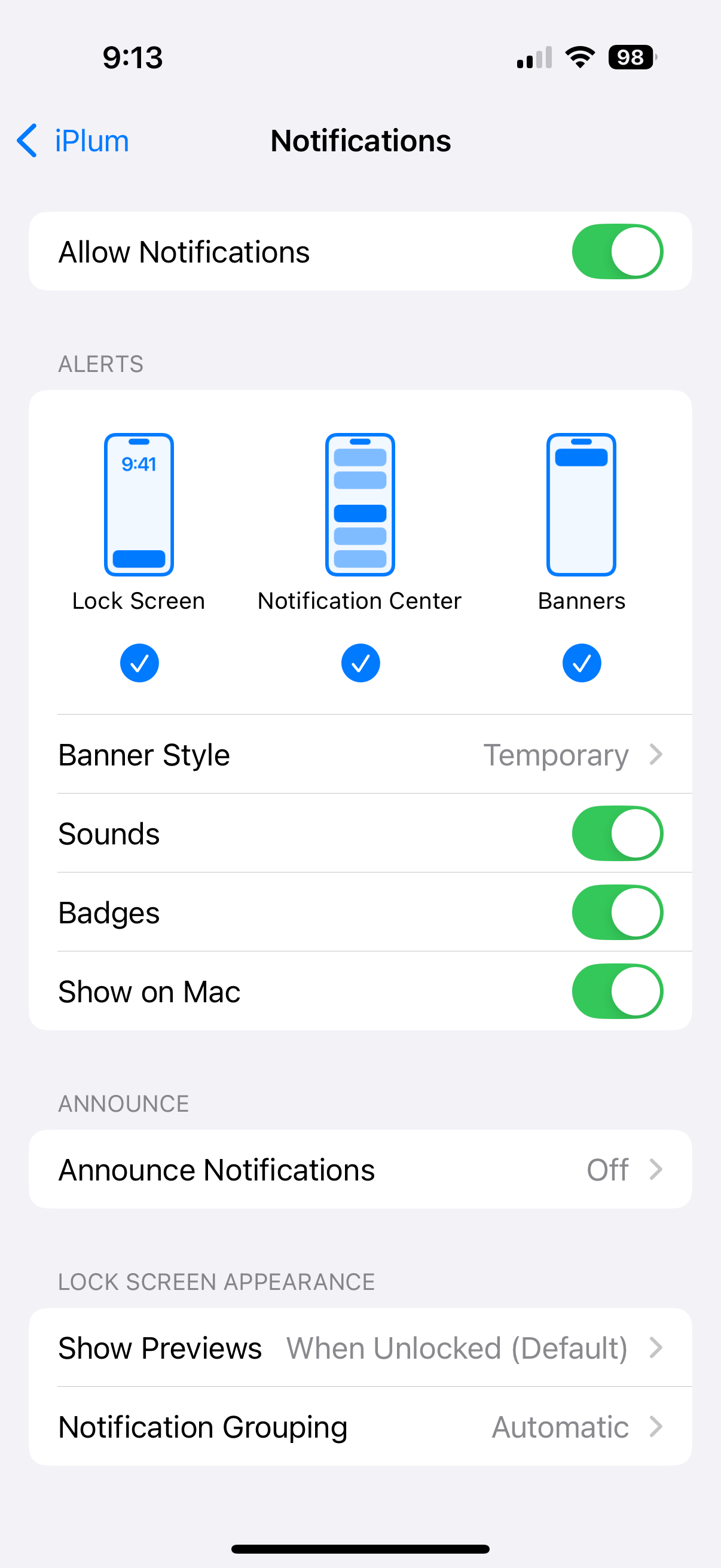
Android settings, permissions for iPlum app
Every Android manufacturer has slightly different settings. Please check your device model for corresponding settings.
- Doze mode white-list iPlum app: Android Settings || Battery || Top right choose "Battery Optimization". Toggle from "Not Optimized" to "All Apps". Scroll to iPlum and then choose "Don’t Optimize" and click "Done".
- Enable Notifications: Android Settings || Apps (OR Apps & Notifications OR Application Manager) || Apps Info (OR See all Apps) || Scroll to iPlum app || Notifications. || Show Notifications. Make sure all Notification types of all channels are enabled here.
- Enable Permissions : Android Settings || Apps (OR Apps & Notifications OR Application Manager) || Apps Info (OR See all Apps) || Scroll to iPlum app || Permissions. Enable Permissions for Contacts and Microphone.
Note:iPlum is a business app and keeps your privacy at all times. Permissions are required for calling, texting, voicemail and correct caller-id management. - Ringtones:Android Settings || Sounds || Make sure the Ringtones & Notifications are not in silent mode. Make sure Do-Not-Disturb is not enabled.
- Sounds & Vibrations:Android Settings || Sounds & Vibrations || Sound Mode (Make sure it is set to Sound)
- Wi-Fi Settings: Connections || Wi-Fi || Advanced. Enable “Smart network switch”. It allows phone to automatically switch between Wi-Fi and the mobile network.
- Background data : Android Settings || Data usage || More || Restrict background data (Enable).
- Memory: Make sure there is free cached memory available on the device. If there are too many apps open, please close them.
- Make sure the iPlum app is in running mode & not "Force Stopped". Force Stopped condition will not receive any notifications to the iPlum app.
- iPlum App Settings: Check “Do Not Disturb” options for calls or messages are not mistakenly enabled.

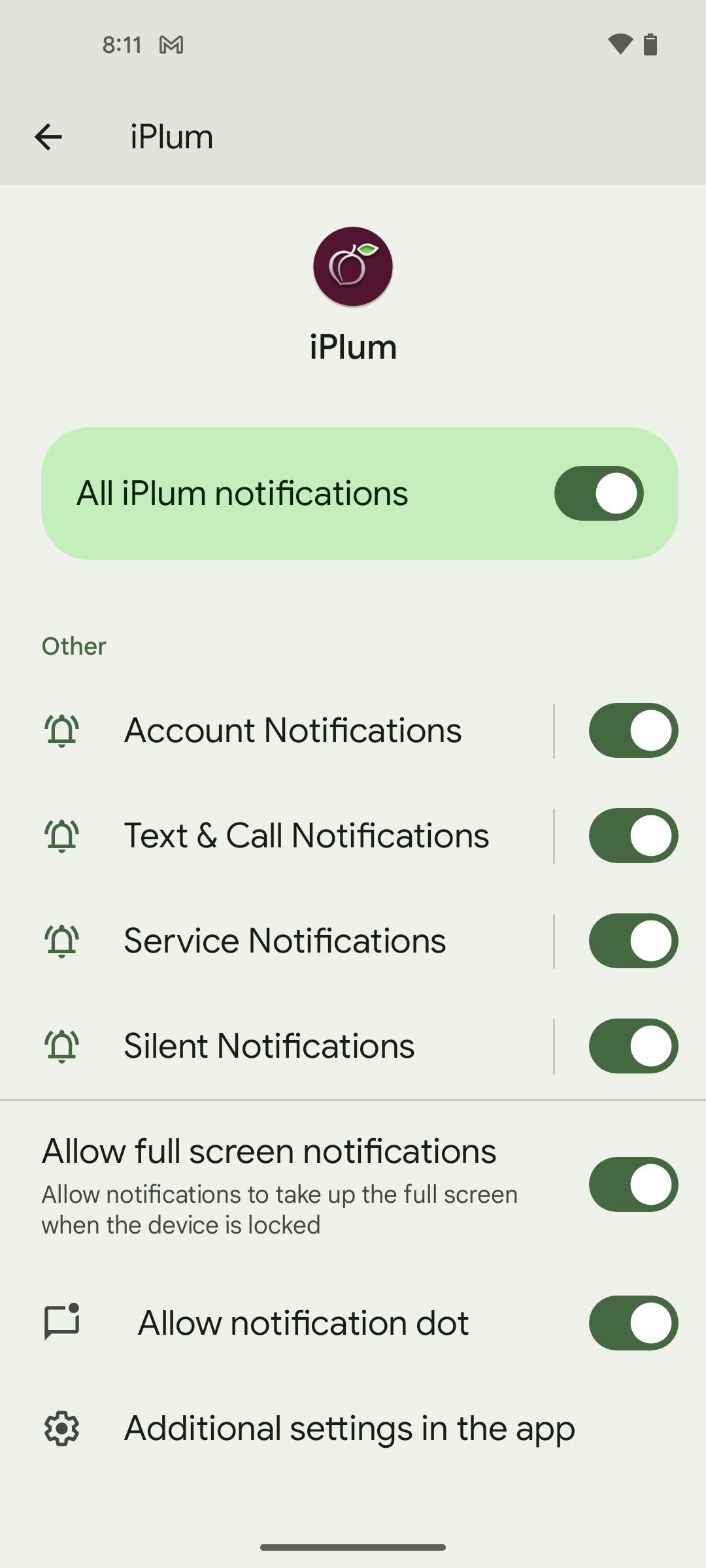

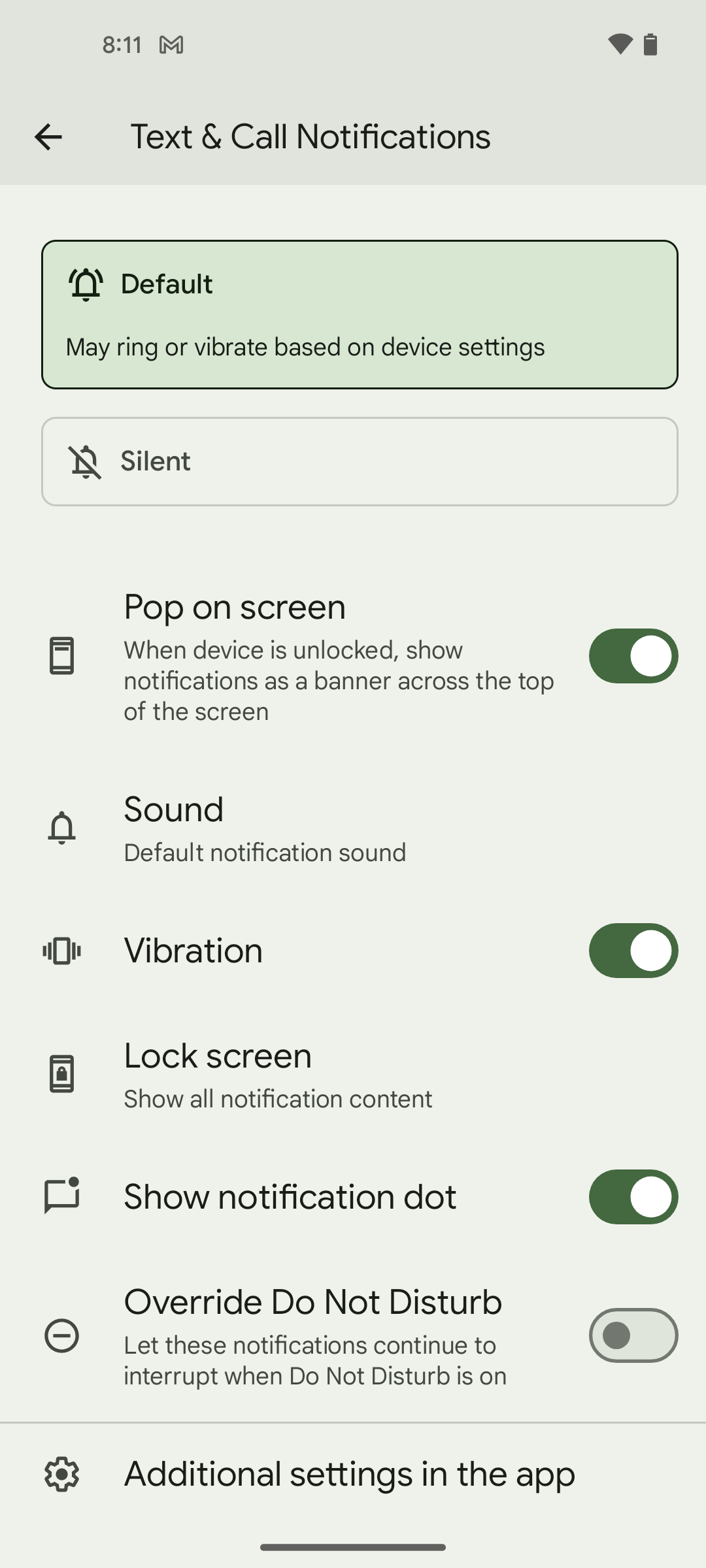
Call mode for iPlum app
US & Canada users can change from Internet mode to Voice network mode in iPlum app for carrier call quality.
Thank you!
Your payment has been received and will be process!
Your payment has been received and will be process!
Oops! Something went wrong while submitting the form.
%20(1).avif)
.avif)
