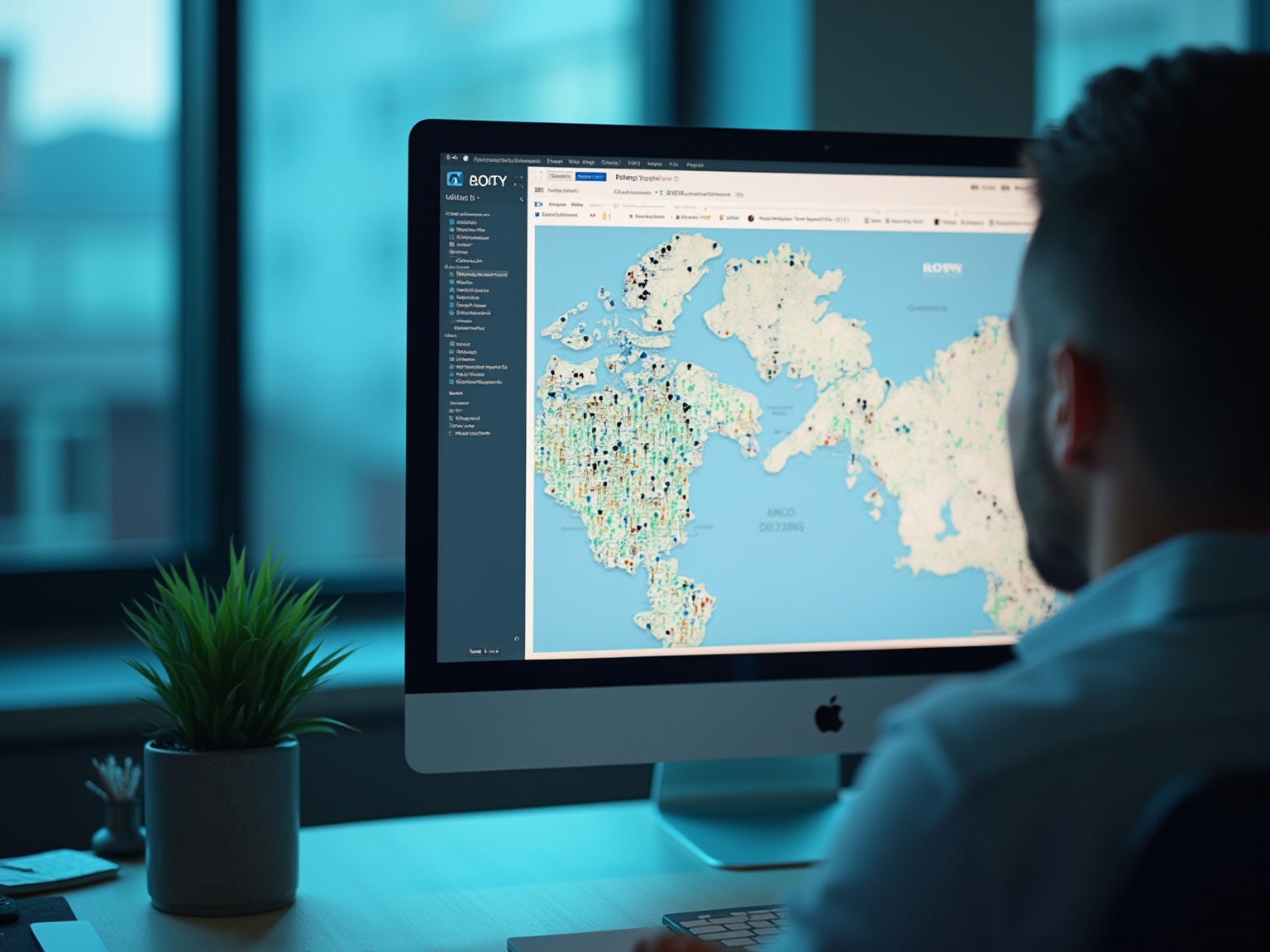
Overview
Creating a territory map in Power BI is crucial for businesses aiming to optimize sales strategies and enhance customer engagement. This essential tool enables effective resource allocation across geographical regions. The article provides a comprehensive step-by-step guide that underscores the significance of data preparation and highlights the use of Power BI's features, such as the Shape Map Visual. Furthermore, it draws attention to community resources that can help overcome challenges. By ensuring accurate and insightful visualizations, businesses can support strategic decision-making effectively.
Introduction
In the competitive landscape of business, understanding and visualizing sales territories has become an essential strategy for success. Territory mapping is not merely a tactic; it is a vital component that optimizes sales efforts and enhances customer engagement. By identifying underserved areas, companies can allocate resources effectively, driving growth and improving service delivery. As the B2B sales process grows increasingly complex, the need for precise and insightful territory mapping has transitioned from a beneficial tactic to a critical necessity.
Furthermore, with powerful tools like Power BI at their disposal, businesses can leverage advanced features to create detailed visualizations. These visualizations inform strategic decisions and drive operational efficiency, enabling organizations to navigate their market landscape with confidence and clarity. This article delves into the intricacies of territory mapping, highlighting its significance, the capabilities of Power BI, and practical steps to overcome common challenges. By embracing these strategies, organizations can position themselves for success in an ever-evolving marketplace.
Understanding Territory Mapping and Its Importance in Data Visualization
Creating a territory map is a strategic endeavor that defines and visualizes geographical areas assigned to specific sales representatives or teams. This practice is essential for businesses aiming to optimize their sales strategies and enhance customer engagement. By effectively visualizing areas with a territory map, organizations can identify underserved regions, allocate resources wisely, and improve operational efficiency.
As the typical B2B sales process has lengthened by 25% over the last five years, efficient area planning has evolved from a mere benefit to a crucial component for informed decision-making and strategic planning. Furthermore, with 84% of B2B decision-makers beginning their purchasing process through referrals, area analysis significantly shapes these vital connections.
Amruta Ghate, a Content Marketing Specialist, asserts that "with a passion for storytelling, effective mapping can narrate the story of your market landscape, helping businesses connect with customers in meaningful ways."
Key Benefits of Territory Mapping:
- Enhanced Visibility: Provides a comprehensive view of sales coverage and performance across various regions, enabling businesses to pinpoint strengths and weaknesses in their sales approach.
- Enhanced Resource Distribution: The territory map facilitates the allocation of sales resources tailored to the unique requirements of each region, ensuring efforts are maximized where they are most needed.
- Data-Driven Decisions: Empowers teams to make strategic decisions based on insightful geographical data from a territory map, ultimately boosting the effectiveness of sales initiatives. For instance, Maptive offers a complimentary trial for companies interested in sales area visualization, allowing them to explore the software's features before commitment. This trial helps businesses segment their market effectively and optimize their sales strategies based on customer needs.

Key Power BI Features for Effective Territory Mapping
Power BI offers a set of robust features that significantly enhance the area visualization experience for users across various sectors, particularly in healthcare. Among these features, the Shape Map Visual stands out, enabling the creation of custom territory maps that visually represent distinct areas. Users can import shape files to accurately define specific regions, ensuring precise visual representation.
Notably, the 'Location' column type in SQL Server being 'geography' further supports this accuracy, facilitating effective geographical representation.
Furthermore, the platform's Categories feature allows users to designate fields as geographic locations, which is essential for achieving accurate mapping results. This is especially advantageous in the healthcare sector, where location information is critical for efficient service delivery and resource allocation.
Power BI's integration with Bing Maps provides strong geocoding capabilities, allowing users to easily visualize information points on a map. This integration not only enhances the clarity of area visualizations but also supports informed decision-making processes. Moreover, the availability of Custom Visuals from the Business Intelligence marketplace grants users access to advanced mapping tools tailored to specific requirements, facilitating the creation of comprehensive visualizations that meet the unique needs of various industries.
The use of Filters and Slicers empowers users to interactively refine the information displayed on the territory map, allowing for a dynamic analysis of territory performance. This interactivity is vital for executives and analysts who require real-time insights to drive strategy and operational efficiency. As Taylor Brownlow aptly noted,
To many business users, information is now synonymous with dashboards,
underscoring the importance of effective visualization in contemporary business intelligence practices.
This highlights how Power BI's features enable the development of insightful dashboards that assist in strategic decisions.
Additionally, a practical example can be drawn from a case study on concatenating 'Country' and 'City' in Pivot, where incorrect city information was displayed due to reliance on the Bing Map engine. By developing a calculated column to join these fields, users enhanced the precision of city representations in View and Map, thereby improving the overall data visualization experience.
In summary, these features collectively enhance the capabilities of Power BI for area representation, enabling users to create insightful visualizations that are both user-friendly and informative.

Step-by-Step Guide to Creating a Territory Map in Power BI
Developing a territory map in Power BI requires a systematic approach that guarantees accuracy and effectiveness—essential for meeting sales quotas. The territory map utilized in sales area visualization transcends mere representation; it significantly enhances performance based on metrics such as market share and total revenue generated. Follow these steps to create your map:
-
Prepare Your Data: Ensure your dataset includes essential geographic identifiers like ZIP codes, states, or relevant custom area names. Proper data preparation is crucial as it directly impacts the effectiveness of your territory map.
-
Open Power BI Desktop: Launch the Power BI Desktop application and load your prepared dataset. This serves as the foundation upon which your map will be constructed.
-
Select the Shape Map Visual: In the Visualizations pane, find and click on the Shape Map icon. This action adds the Shape Map visual to your report canvas, setting the stage for your area visualization.
-
Import Shape Files: If you have custom shape files defining specific regions, import them via the 'Format' pane. This allows for more tailored visual representations of your data.
-
Assign Data Fields: Drag the relevant geographic field into the 'Location' well of the Shape Map visual. This connects your data to the territory map, enabling an accurate geographical representation.
-
Customize the Map: Use formatting options to adjust colors, labels, and tooltips. This customization enhances the visual appeal and clarity of your map, making data interpretation easier for users.
-
Publish Your Report: After finalizing your map and confirming it meets your requirements, publish it to the Power BI service. This facilitates sharing and collaboration with your team, crucial for effective area management and strategy development.
As Romain Dudek, a Business Developer at Smappen, states: "I'm going for it!" This mindset embodies the proactive approach necessary for leveraging location-based intelligence in effective area mapping. By following these steps, you will not only create a visually appealing territory map but also ensure accurate data representation, fostering improved decision-making and strategic planning.

Overcoming Challenges in Territory Mapping with Power BI
Creating territory maps in Power BI can pose several challenges that require careful consideration. The key issues and solutions outlined here will enhance your mapping experience:
-
Information Precision: Ensuring the precision and currency of your geographic information is paramount. Incorrect information can lead to significant misrepresentation on the map.
- Solution: Regularly validate and clean your data before importing it into BI. This proactive approach minimizes the risk of errors and enhances the reliability of your maps.
-
Shape Map Limitations: The Shape Map visual in BI has certain constraints regarding the geographic formats it supports.
- Solution: To address these limitations, consider using GeoJSON files for custom shapes or explore other visualization options available in BI that might better suit your needs.
-
Performance Issues: Working with large datasets can lead to significant slowdowns in the mapping process, impacting user experience. Recent updates have enhanced modeling performance for live editing of Direct Lake semantic models in BI Desktop by at least 50%.
- Solution: Optimize your dataset by filtering out unnecessary data points and aggregating where possible. This not only improves performance but also makes your analysis more manageable.
-
User Interface Complexity: New users may find the tool's interface daunting, which can hinder effective charting.
- Solution: Leverage Power BI's extensive documentation and community forums for guidance and tips. Engaging with the community can provide valuable insights, making the learning curve less steep.
Real-World Example: iPlum's communication solutions demonstrate how effective communication can improve area planning efforts, particularly in healthcare environments. For example, healthcare practices utilizing iPlum's HIPAA-compliant texting and call features have noted a 30% rise in accuracy of information due to enhanced communication among staff, ensuring that territory organization is founded on trustworthy details. This level of communication is vital for healthcare IT Directors who must balance compliance with efficient operations.
In a case study, a healthcare practice successfully implemented iPlum's phone-tree system, which streamlined their communication processes and significantly reduced mistakes in their information.
As Patrick LeBlanc, Principal Program Manager, stated, "We hope that you enjoy the update!" This demonstrates the dedication of BI to continually enhance user experience, which can greatly influence your charting efforts.
By tackling these challenges with practical solutions and integrating these insights, you can effectively create precise and visually attractive maps in BI, ultimately improving your data visualization skills.

Leveraging Community Resources for Power BI Territory Mapping
Engaging with the BI community significantly enhances your territory map experience, offering valuable insights and support. As Patrick LeBlanc, Principal Program Manager, emphasizes, "The 32-bit version of BI Desktop will no longer be supported after 6/30/2025." This highlights the necessity of staying updated with the latest versions to maximize your usage. Explore these key avenues:
- BI Community Forums: Engage in conversations where you can pose inquiries, exchange experiences, and acquire knowledge from other users. These forums serve as a hub for problem-solving and exchanging ideas.
- Numerous creators produce detailed YouTube tutorials that guide you through creating territory maps in BI. These visual tutorials cater to various learning styles, making complex concepts more accessible.
- Microsoft Documentation: The official BI documentation is an indispensable resource that provides in-depth explanations of features and troubleshooting tips, ensuring you have the necessary tools to maximize your use of the software.
- Blogs and Articles: Stay updated by following industry-specific blogs that focus on BI. These platforms frequently provide suggestions, techniques, and optimal methods that can simplify your area planning efforts and keep you informed on the latest trends.
- Webinars and Workshops: Participate in online events hosted by Power BI experts. These sessions not only provide insights into advanced techniques but also offer networking opportunities with others who share your interests in area visualization.
Furthermore, consider the insights offered by the Executive Summary Dashboard, which monitors key financial indicators like revenue growth and cash flow. This is essential for comprehending the financial effects of area planning. The dashboard simplifies complex financial data into easily digestible visuals, aiding in strategic decision-making and performance evaluation. By engaging with these community resources, you not only enhance your learning but also contribute to a growing network of Power BI users, fostering collaboration and innovation in territory mapping.

Conclusion
In the dynamic realm of B2B sales, effective territory mapping stands as a cornerstone strategy for optimizing sales efforts and enhancing customer engagement. By visualizing sales territories, organizations can identify underserved areas, allocate resources efficiently, and make data-driven decisions that ultimately drive growth. Furthermore, the integration of powerful tools like Power BI elevates this process, offering advanced features that facilitate precise geographical data representation and insightful visualizations.
The article emphasizes the critical role of Power BI in territory mapping, showcasing features such as the Shape Map Visual and Data Categories, which enable users to create tailored and accurate maps. With a step-by-step approach to developing territory maps, businesses can navigate the complexities of sales strategies while overcoming common challenges through proactive data management and community engagement.
Ultimately, embracing territory mapping and leveraging Power BI's capabilities positions organizations to not only meet but exceed their sales goals. As the marketplace continues to evolve, these strategies will empower businesses to adapt, thrive, and foster meaningful connections with their customers. The journey towards effective territory mapping is not just about visualizing data; it is about telling the story of a market landscape that drives success.
Frequently Asked Questions
What is a territory map and why is it important for businesses?
A territory map is a strategic tool that defines and visualizes geographical areas assigned to specific sales representatives or teams. It is important for businesses as it helps optimize sales strategies, enhances customer engagement, identifies underserved regions, allocates resources wisely, and improves operational efficiency.
How has the B2B sales process changed in recent years?
The typical B2B sales process has lengthened by 25% over the last five years, making efficient area planning a crucial component for informed decision-making and strategic planning.
What role does area analysis play in B2B sales?
Area analysis significantly shapes vital connections in B2B sales, especially since 84% of B2B decision-makers begin their purchasing process through referrals.
What are the key benefits of territory mapping?
The key benefits of territory mapping include: Enhanced Visibility, which provides a comprehensive view of sales coverage and performance across regions; Enhanced Resource Distribution, which facilitates the allocation of sales resources tailored to regional needs; and Data-Driven Decisions, which empowers teams to make strategic decisions based on geographical data.
How can businesses explore territory mapping tools?
Maptive offers a complimentary trial for companies interested in sales area visualization, allowing them to explore the software's features before commitment.
What features does Power BI offer for area visualization?
Power BI offers features such as the Shape Map Visual for creating custom territory maps, support for accurate geographical representation through SQL Server's geography column type, and integration with Bing Maps for strong geocoding capabilities.
How does Power BI enhance the mapping experience in healthcare?
In the healthcare sector, Power BI's mapping features are particularly advantageous for efficient service delivery and resource allocation, as accurate location information is critical.
What interactive capabilities does Power BI provide for territory maps?
Power BI allows users to use Filters and Slicers to interactively refine information displayed on territory maps, enabling dynamic analysis of territory performance.
Why is effective visualization important in contemporary business intelligence practices?
Effective visualization is crucial as it helps business users derive insights from data through dashboards, which are now synonymous with information in many business contexts.
Can you provide an example of improving data visualization in Power BI?
A practical example involves concatenating 'Country' and 'City' in a Pivot table. By developing a calculated column to join these fields, users improved the precision of city representations in View and Map, enhancing the overall data visualization experience.



%20(1).avif)
.avif)

