How to setup main iPlum number to route calls to multiple phones or users?
There are two (3) types of configurations available to route main iPlum number to multiple phones or users.
I. Route calls to multiple devices/users using Phone Tree and Extensions (preferred).
Use this option when you want to play a welcome phone tree greeting for incoming calls to main number and route the calls to different user phones based on extensions like press 1, 2, 3. Each user can call out independently showing outgoing Caller-ID as main iPlum phone number.
II. Route calls to multiple devices/users using Simple Call Forwarding.
You would forward the incoming calls to different phones using iPlum call forwarding feature on main line. Each user can call out independently showing outgoing Caller-ID as main iPlum phone number. Use this option when you do not want a welcome phone tree greeting or extensions for incoming calls.
III. Route calls to multiple users in web portal using Share Line.
You would enable sharing of one or more iPlum numbers with other iPlum users using web portal. You can configure some or all the services to be shared: calls, texts, contacts, fax & voicemail. The users can access multiple shared iPlum numbers in the web portal while their mobile app will continue to show only their own iPlum number.
I: Route calls to multiple devices/users using phone tree and extensions (preferred).
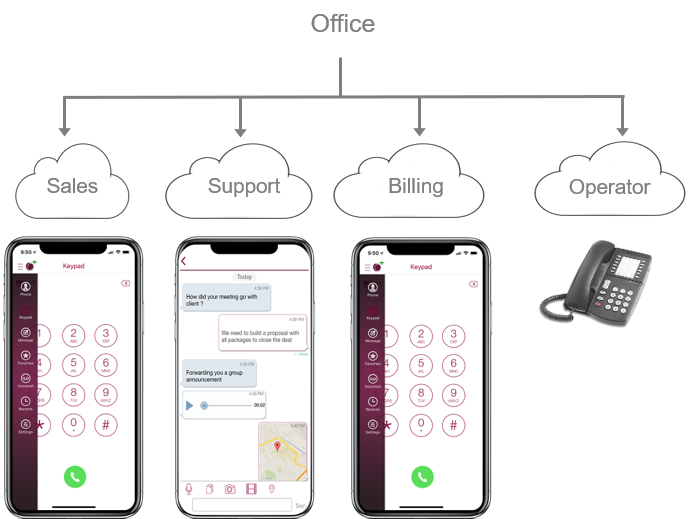
Summary:
- Setup a master account with main iPlum number and add users with local iPlum number subscription for each user.
- Users will install iPlum app on their devices and login with their distinct login IDs.
- Using this approach when a caller dials your main iPlum number they will hear your welcome phone tree greeting.
- They will be presented with option to dial extensions. One extension can ring one device or multiple devices.
- All users can make & receive calls simultaneously.
A. Phone tree setup for calling:
To avoid repetition, please check this tutorial for Phone tree setup
B. Texting, Voicemail, Contacts and Fax sharing setup:
To create sharing for text, fax, business contacts & voicemail please check this FAQ: What is a shared user and how to setup?
II: Route calls to multiple devices/users with simple call forwarding.
Summary:
Calling: You will setup call-forwarding on main number to route calls to other user's iPlum numbers and change each user caller-id to main number to show the same number when any user calls out.
Texting, Voicemail, Contacts and Fax:
Shared users can text, fax, access contacts & voicemail using multiple numbers using web browser portal. Administrators can enable sharing of one or more iPlum numbers with other iPlum users using webportal. These users can now login in their iPlum account using web browser portal and access multiple shared iPlum line/s. The system will also track which user responded to the text for shared lines. Note: Shared number option is for web portal. Mobile app will continue to show your own iPlum number for texting and contacts.
Detailed setup:
- Login https://my.iplum.com.
- Click Dashboard || Users || Add User (Phone or Fax).
Create a new login-id with a mobile phone number or an email address.
- The user will receive a link via phone text or an email to accept your invitation. They will be prompted to setup a new password. You will be notified via your administrator email when the user accepts your invitation.
- Buy Plan:
Dashboard || Users || Click iPlum Login ID of the User || Get iPlum Plan . Follow the prompts to buy the plan on this sub-account. The system will allocate a new iPlum number.
- Update Caller-ID:
To show the outgoing Caller-ID as primary iPlum number: Dashboard || Users || Click iPlum Login ID of the User || Profile & Permissions || Caller-ID (outgoing) || Edit || Select Primary iPlum number option and save it.
- Call Forwarding on Primary Line:
Dashboard || Users || Click iPlum Login ID of the Primary Line || Settings || Call Forwarding (Edit) || Enable it || Enter main iPlum # and user's iPlum numbers created in above steps and save it. You can enable additional options to choose if you want the primary voicemail if none of numbers answer the call. You can choose to Display Incoming Caller ID to be "Actual Calling Number" or "iPlum Number".
- Setup Voice Network Mode for best call reliability :
Dashboard || Users || Click iPlum Login ID of the User || Settings || Call Mode: Outgoing Calls (Edit) || Use my voice network || Enter the external phone number and save.
Dashboard || Users || Click iPlum Login ID of the User || Settings || Call Mode: Incoming Calls (Edit) || Use my voice network || Enter the external phone number and save.
Note: Voice network mode maintains iPlum Caller-ID for all iPlum calls.
- Setup Shared Line for Call, Text, Voicemail, Contacts & Fax:
Dashboard || Users || Click iPlumLogin ID of the Primary line || Settings || Share Number (Edit) ||Select users to share this number. Review services & permissions.
Note: Each user needs to have an active iPlum subscription (Professional or Premium) to use shared number feature .
III: Route calls to multiple users in web portal using share line.
Summary:
Shared users can call, text, fax, access contacts & voicemail using multiple numbers using web browser portal. Administrators can enable sharing of one or more iPlum numbers with other iPlum users using webportal. These users can now login in their iPlum account using web browser portal and access multiple shared iPlumline/s. Note: Shared number option is for web portal. Mobile app will continue to show your own iPlum number for texting and contacts.
Steps:
1.
How to create additional users?
Login to your master account https://my.iplum.com/
Click Add User (Phone or Fax) in the USERS section.
Use a different mobile number or email address to setup a sub-account.
The user will get an invitation, which they will accept.
Buy the Professional or Premium subscription plan in this sub-account.
FAQ to setup additional lines: https://www.iplum.com/faq/invite-and-add-other-users#add2
2.
How to share numbers in your iPlum admin account:
Login https://my.iplum.com using administrator credentials.
Dashboard || Users || Click iPlum Login ID of the line to share || Settings || Share Line – Web Portal (Edit) ||Select other users to share this number. Review services & permissions.
Users can now access shared numbers in their iPlum portal.
Note: Each user needs to have an active iPlum subscription (Professional or Premium) to use shared number feature .
FAQ for sharing number with other users https://iplum.com/faq/what-is-shared-number
Your payment has been received and will be process!
%20(1).avif)
.avif)
